Many PC gamers may have taken advantage of Microsoft’s handy offer to upgrade to Windows 8 via download. Yup, simply heading to Microsoft.com and activating an installation app allowed you to not only download Windows 8 for a great price…but completely reboot, install and activate from a download!
However, even though this method is insanely useful (especially for those who dread or are new to Windows installations) the Windows 8 installer will only download the bit version that’s currently installed (if you have Vista/Windows 7 32bit, you’ll automatically get Windows 8 32bit…not matter what your CPU spec).
So, if you want a PC gaming rig and wish to take true advantage of a graphics card that can play Xbox One and PS4 games, then you’re going to need every megabyte of your systems RAM. Never settle for anything less!
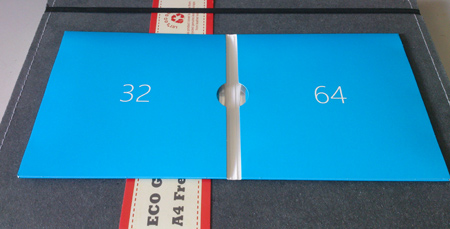
Don’t worry if you think you forgot to select a 64bit DVD. The Windows 8 backup DVD includes BOTH 32bit and 64bit DVD’s
Use all your installed RAM in Windows 8 with these steps:
1) Once you’ve completed your purchase and have installed Windows 8, you should have received an email with the option to pay a small fee for a backup DVD of Windows 8. Follow the instructions and purchase the DVD.
2) Once you get the backup DVD in the post, you’ll notice that both 32bit and 64bit Windows 8 installation discs are in the same DVD backup wallet. We’re obviously going to need the 64bit DVD. This will unlock all our RAM for fast gaming!
D4G TIP: If you upgraded to Windows 8 online, you’ll still need the disc to the previous operating system you had before you installed Windows 8. You’ll need to format, re install your previous operating system (activating it with your key) and then reboot with your new 64bit Windows 8 backup DVD. Follow the on screen instructions to upgrade to Windows 8 64 bit.
D4G TIP: Backup ALL important component drivers BEFORE re installing Windows 8 64bit. We recommend downloading Belarc Advisor (it lists the make and model of all components inside your computer). Then, head to the official websites of those component manufacturers and download backup drivers for your motherboard (if you lost the CD/DVD that came with it), wireless adapters, graphics cards, printers and anything else you think you may need.
D4G TIP: We always recommend installing windows on its own dedicated hard drive. Partitioning a hard drive is the next best thing but a dedicated hard drive is always better for computer speed. Remember, all you really need is around 80-100GB for your dedicated Windows hard drive (that will look after you with future Windows updates too).
3) Once your new copy of Windows 8 has re installed, check your RAM readings (right click on ‘My Computer’ and select ‘Properties’). All your systems RAM should now be available for gaming! :o)
Related Links:


thanks
this helped so much